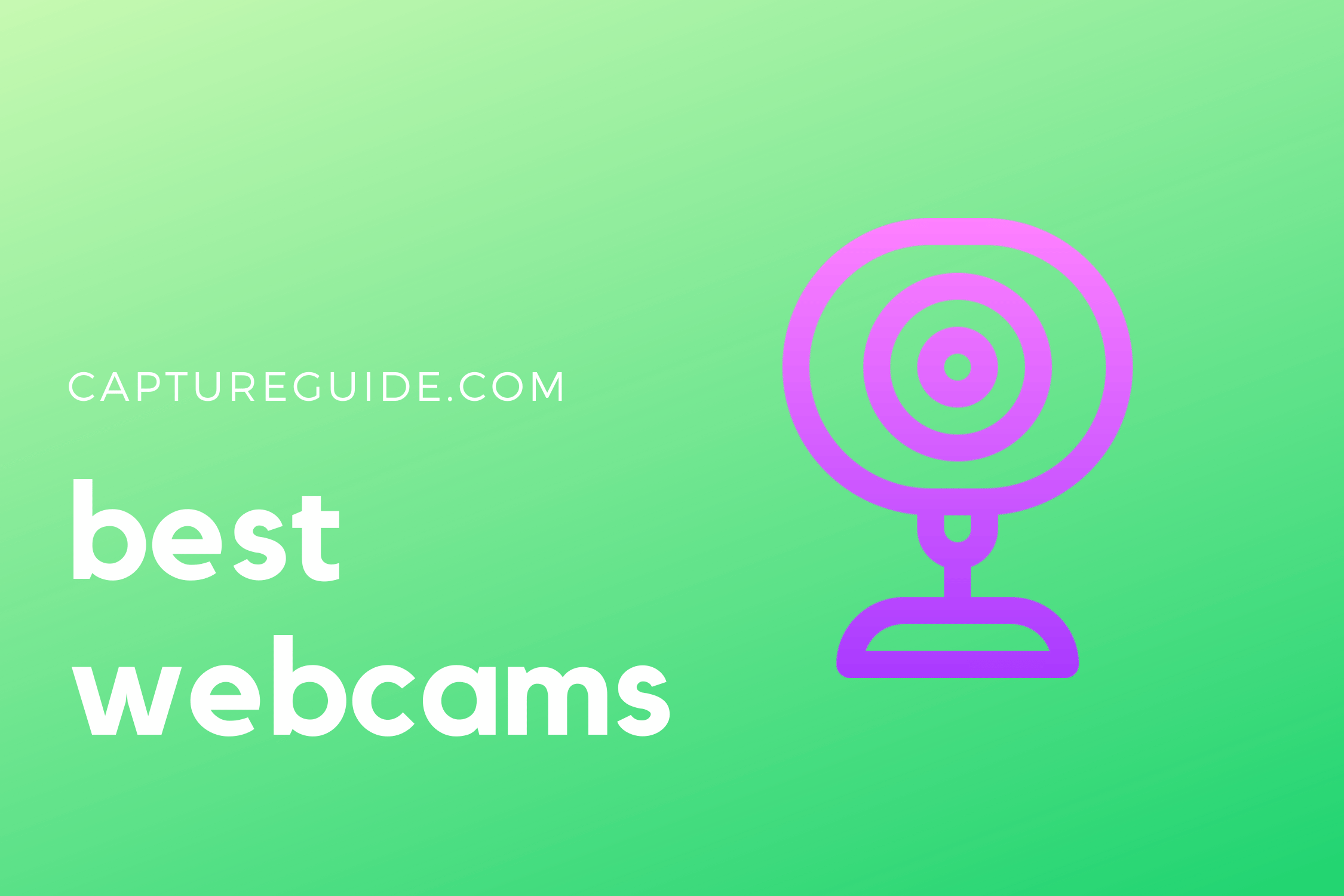If you’re looking to create YouTube videos while sitting in front of your computer or stream on Twitch, you don’t need to invest thousands of dollars on high-end mirrorless cameras or camcorders.
Nowadays, a good webcam that is capable of recording high-resolution footage is often all you need.
But there are dozens of models on the market, with every one of them promising revolutionary technologies that will turn you into the next YouTube sensation.
We can’t promise you internet stardom, but we can provide you with recommendations for a new webcam, covering every budget and purpose.
Included In This Guide
What to look for in a webcam?
While testing out these cameras and compiling this list, some of the key factors we took into consideration were resolution, frame rate, and price.
Deciding which camera is best for you depends on how these factors fit into your requirements.

The first thing to consider is what you’ll be using the webcam for. Depending on that, the requirements will change.
For a YouTube channel
If you’re using your webcam to record video that you’re going to edit, color correct and then export to YouTube, image quality is a priority. You’ll want to shoot in 1080p and potentially even offer 4K with a capable webcam like the Logitech BRIO. A frame rate of 30fps is sufficient.
For live streaming
If you’re live streaming, you will benefit a lot by investing a little more money for a camera that can handle 1080p@60 fps, like the Elgato Facecam or Logitech StreamCam.
You could save some money and get one that shoots at 720p at 60fps since resolution is less important than frame rate when streaming.
4K won’t help here, so you should instead look for features that are specifically designed for streaming.
Other features worth looking out for
It’s also worth considering any special features that a webcam has to offer. The Razer Kiyo, for instance, has a built-in ring light, making it a great choice if you don’t have another external auxiliary light source; the Logitech StreamCam can easily be switched between 16:9 and 9:16 orientation – ideal for short-form content on YouTube Shorts, Instagram Reels, Snapchat, or TikTok.
Some other features of webcams worth mentioning are autofocus and facial recognition capabilities to automatically adjust focus on different people or objects within a frame while recording video.
In case you’re wondering what resolution and frame rate are, here’s a quick breakdown: a higher video resolution means crisper-looking videos. Similarly, the frame rate (or frames per second) indicates how smooth your video will be – the higher, the better.
Logitech C922x Pro Stream
- Excellent value for money
- Plenty of features and good software
- Integrated omnidirectional microphones
- No 1080p at 60fps
The Logitech C922x is part of the extremely popular Logitech C900 series. It uses the same software and sensors as the highly recommended Logitech C920 HD but comes with better firmware. As a result, it’s capable of recording in full HD 1080p at 30fps, or 720p at 60fps, with a 78-degree field of view.
In our opinion, the C922x Pro Stream is currently the best web camera for YouTube vlogging and streaming games on Twitch. It just does everything you need without costing an arm and leg.
The camera checks all the boxes, with a quality built-in microphone (though a nice external USB mic like the Blue Yeti is more ideal) and intelligent autofocus so that footage stays sharp even if you move around while recording. It even has a background remover, which removes the need to place a massive green screen behind you.
While the C922x Pro Stream also has automatic low light correction and auto white-balance feature built-in, I’ve found it can have a tendency to underexpose footage. You can tweak the settings to improve it, but investing in some auxiliary lighting is recommended if your environment is dark or dimly lit.
It usually sells for around $100, and it’s money worth spending if you’re serious about making YouTube videos in front of your PC, or streaming. I’ve personally used a C922x over the last couple of years and it’s outlasted and outperformed other cheaper webcams that I’ve used.
Elgato Facecam
- Uncompressed 1080p footage at 60fps
- Intuitive Camera Hub software
- Built-in heatsink for longer recording/streaming sessions
- Footage tends to be over-exposed without tweaking
- Price
Elgato is dominating the video game streaming market with their stream decks, but now they’re attempting to challenge Logitech’s dominance in computer webcams – and their premium-priced Elgato Facecam has understandably proved a hit among creators.
The Elgato Facecam comes at a close second on our list of webcams. It misses out on the top spot because it lacks some features – like a microphone and autofocus – that prevent it from being a great all-around camera. Having said that, it’s an incredibly capable product if you’re looking for just video and are willing to invest in an expensive setup.
It’s one of the few webcams that records uncompressed 1080p at 60fps video with its Sony STARVIS CMOS image sensor. With a high frame rate and minimal noise, it’s about as clean as it gets when livestreaming on Twitch or YouTube using a webcam. The fact it features a heatsink means it doesn’t overheat when in operation for hours on hours. This makes it perfect for Twitch streaming marathons, because it won’t suddenly turn off and make you wait for it to cool down.
The Facecam’s Camera Hub software is also quite intuitive and allows for you to adjust contrast, exposure, and FOV at any time, which is quite convenient.
The only other downsides on the Elgato Facecam are that it tends to oversaturate colors – especially red tones – and that the monitor mount doesn’t inspire a lot of confidence. However, it does come with a quarter-inch thread at the bottom, so you can mount it onto a tripod.
If you have an external microphone and are looking for a webcam that you will use primarily for streaming, the Elgato Facecam is a great choice.
Logitech BRIO Ultra HD
- 4K image sensor
- Autofocus feature and color correction are great
- Adjustable field of view
- 4K isn't important for webcams right now
- Price
The Logitech BRIO is one of the few webcams out there (and the only one on this list) that’s capable of recording in 4K. Consequently, it offers better video quality than the C922x Pro Stream, but it isn’t our top pick because it costs nearly twice as much.
However, if you’re willing to invest the money, it comes with some nice features that justify the price tag.
In our time testing the BRIO, we found that we could switch from 720p at 60fps to 1080p at 30fps without a significant drop in quality or smoothness – something which can’t be said for a lot of other webcams.
Other benefits include an app-enabled design (you download a free companion app from either your Mac or PC), autofocus, and a built-in microphone. Speaking of, the microphone is also one of the better sounding ones on a webcam – it’s far from perfect audio, but it is good enough for publishing videos if you don’t have a separate mic.
It also has facial tracking software installed as a standard, which means that the camera will always lock onto your face. This works great alongside the RightLight 3 feature that adjusts color and brightness automatically.
A downside to this Logitech webcam is that some people have found red-eye issues when recording footage in brightly lit environments with a light source behind them. However, this can be solved by keeping your light source at an angle. We’re also not a fan of Logitech’s Capture software, which is a little buggy – we used Streamlabs OBS instead.
If you’re looking to record in 4K, the Logitech BRIO is a fantastic option. But 4K is rarely needed for what you film on a webcam, so the Elgato might make more sense for some because it trades 4K resolution with some useful ‘pro’ features.
Razer Kiyo
- Integrated ring light
- High-quality video
- Mediocre stereo microphone
- You can do better with your own lighting setup
If you have any experience shooting or editing videos, you know that good lighting can make all the difference. While most cameras on this list come with auto exposure and white balance adjustment, they’re no match to the versatility that a light source can bring. That’s where the Razer Kiyo shines – quite literally!
The Razer Kiyo packs a built-in light ring that can be manually adjusted for brightness. Its video recording capabilities aren’t as sophisticated as the Logitech BRIO or the Elgato Facecam, but with 30fps at 1080p or a smoother 60fps at 720p, it’s still a decent video camera for zoom calls and Twitch or YouTube streaming. The ring light also makes it a great option for channels that focus on beauty or makeup tutorials.
Razer Kiyo Pro
- Quality 1080p@60fps recording
- Physical privacy cover
- Flexible mounting options and tripod mount
- Autofocus could be better
The Razer Kiyo Pro is the best streaming webcam that Razer has to offer. It misses out on the ring light from its older sibling but comes with better firmware and software to compensate.
The Kiyo Pro is a little on the expensive side (retailing at around $180 as of writing this) but it shoots at uncompressed 1080p at 60fps, giving you lots of room to play around with the exposure or white balance while editing, without losing out on too much detail. It also has three fields of views – wide, narrow, and medium – and a built-in HDR feature.
Other nice features include autofocus and an inbuilt microphone, which we were rather impressed with. Sound quality is notably better on the Kiyo Pro when compared to many models on this list, especially its predecessor.
Having said that, we’re not going to sugar-coat things here; these extra features aren’t worth the price tag if you’re just looking for a cheap camera.
The aforementioned Logitech C922x Pro Stream may not be as technically capable, but for about $100 less, you can get video quality that’s nearly as good. It’s for that reason we don’t recommend the Kiyo Pro to someone who’s just looking for a simple webcam.
Meanwhile, the Elgato Facecam is a better ‘pro’ level streaming webcam because of its thoughtful software and built-in heatsink. The Kiyo Pro might have an internal mic where the Elgato doesn’t, but at this level who’s not using an external mic?
The Razer Kiyo Pro does excel at recording footage; however, with so many other great webcams available on the market today, it doesn’t stand up against them at its high cost. If you have money to burn and want something different from what’s already offered by Logitech and Elgato, the Kiyo Pro is worth considering, though.
Logitech StreamCam
- Easy orientation changing option
- Face tracking works great
- Cute design
- Short attached type-C cable
The Logitech StreamCam does a commendable job at drawing the perfect balance between a streaming camera and a vlogging camera that you can use for content creation. This webcam records at 1080p at 60fps, and offers high levels of color correction and clarity.
What makes the StreamCam unique though, is its ability to be mounted in both landscape and portrait modes. This allows you to easily switch between making regular videos and shooting for mobile content on Instagram, TikTok, Facebook Live, or YouTube shorts in 9:16 aspect ratio.
The webcam also offers a high-speed USB-C connection and a variety of mounting options. Its refreshingly attractive design, which comes in white and charcoal, is also a great touch. The only downside that I can think of is that it shoots in a narrow field of view, which means it may not be the best option if there are going to be multiple people in the frame.
Logitech C270 HD
- Affordable, cheap webcam
- Universal mounting clip for easy monitor mounting
- Limited features
- No tilt, pan, or zoom
- Budget plastic lens (glass lenses are better)
If you’re on a tight budget, look no further than the Logitech C270 HD webcam. Yes, it can only record in 720p HD video, but it’s more affordable than the other options on this list by a fair margin. During testing, we found that video quality, while not exemplary, was perfectly adequate and definitely a huge step up from the inbuilt webcam on my laptop.
Given its pricing, the C270 HD also misses out on some noteworthy features like autofocus or auto-light correction. As a result, you’ll have to tweak the lighting of your surroundings if you want to fix your exposure or saturation.
The C270 does have an inbuilt mic, but we wouldn’t recommend using it as your sole audio recorder as the quality is subpar. The basic mic is mono instead of dual, so while it’s fine for Zoom calls or chatting with family and friends, it’s just not going to cut it for content creation.
Overall, this isn’t a great YouTube camera for serious vloggers, but it’s not a bad place to start.
What are your other options to record YouTube videos or live stream?
If you’re just getting started on your content creation journey and don’t want to invest a lot of money in gear just yet, a webcam is a perfect camera for you. It’s convenient and you just need to plug it into your PC to use.
However, if you’re looking for a little more in terms of quality and range of features, you should consider investing in a DSLR camera. As a more compact option, you can also get a mirrorless camera, but keep in mind that both these options come at a fair premium when compared to a webcam. Another plus is that you have the option to shoot wherever you are, whilst with a webcam, you’re restricted to your PC or laptop.
And let’s not forget smartphones! Third-party software allows you to use your smartphone as a webcam, so if you have one with a decent camera, you can just get yourself a tripod and start streaming.
FAQs
What is the best field of view for vlogging?
The best field of view depends on how much of your surroundings you want to have included in your frame and what options your webcam has to offer. Generally speaking, cameras have three fields of view – wide, medium, and narrow. In a webcam, these can vary from about 68 degrees to over 90 degrees, and in some cases, as high as 150 degrees.
If you’re going to be stationary while recording yourself, a wide or narrow frame would serve you best as it keeps the viewers focused on the main subject – you. However, if you’re going to move around, say, while recording an unboxing video or a makeup tutorial, a wide-angle will be able to capture more of what’s happening.
Remember, switching between the different fields of view is probably the best option out there as it keeps the viewer engaged and gives them different perspectives of what’s happening.
Do I need an external mic?
While a lot of webcams have in-built mics, most of them don’t produce high-quality sound and may not be ideal for your YouTube channel or Twitch streams. They can often result in excessive background noise or a slightly ‘echoed’ sound from the speaker.
If you want to improve the quality of your videos, investing in an external mic will make a huge difference. There’s a popular saying amongst creators that people may sit through poor video quality, but poor audio can make someone click away from a video. So, if you can afford it, get an external mic.
Should you record In 30fps or 60fps?
The difference between recording at 30fps and 60fps largely comes down to the content that you’re producing.
A video shot in 60fps has twice as many frames per second when compared to a 30fps shot. The result? More detail, especially for shots that include fast motions or if a lot is going on in your frame. The extra frames per second also mean less compression, so it gives better quality results than its counterpart. That being said, with this comes an increased level of data consumption as well as larger file sizes which can increase production time too.
If you want more control over how much information gets captured, or if you want to slow down your footage for some cinematic shots, then go ahead and shoot them at 60fps. Otherwise, recording at 30fps will suffice.
Do I need a capture card?
While the webcam is responsible for capturing you, a video capture card is for screen recording or recording video game gameplay. It goes without saying that you don’t need them for vlogging or video conferencing. However, if you are (or planning on becoming) a serious Twitch streamer they can help by eliminating the performance hit of software-based capture.
Wrapping up
There you have it! Our list of the best webcams for streaming or creating content for YouTube. Before we part ways, I want to let you know that even footage recorded with the most expensive camera can come across as sub-par if you don’t fix your environment and lighting. Similarly, considering these things and setting them upright can make affordable camera footage look much better.
This list should help you decide on which webcams are best suited for your requirements and budget. Once you’ve decided on a model, consider investing in some lights and a mic to step up the quality of your content.